
Discover how to migrate WordPress site to new host or domain. Explore the reasons behind the necessity of such a migration and uncover the recommended tools to streamline the process. Dive into our step-by-step approach for a seamless transition. For further insights, feel free to contact our team of experts.
Reading time: 17 min.
Are you interested in learning how to transfer your WordPress site to a new host?
In this article, IntexSoft is here to guide you through every step of this process. From preparing your site for migration to safely transfer all your files, databases, and settings, we’ll provide comprehensive insights into the essentials you need to ensure a smooth transition without any downtime or data loss.
Additionally, we will provide some tips to help you avoid common curveballs and troubleshoot issues that may arise.
What are the primary goals for your website in the foreseeable future? Is it improved customer support, better performance, or expand storage space? All of these and more are achievable if you transfer WordPress website.
To revitalize your online presence, here are the most sound reasons to make the manual wordpress migration switch:
| Reason | Type | Description |
| Performance and Reliability | Host | Improve website speed, uptime, and overall performance by moving to a host with better infrastructure and server resources. |
| Scalability and Resource Allocation | Host | Enhance scalability and resource allocation capabilities to accommodate increased traffic, user interactions, and content volume. |
| Support and Customer Service | Host/Domain | Access superior technical support, timely assistance, and reliable customer service for resolving issues and ensuring smooth operation. |
| Cost-effectiveness | Host/Domain | Achieve cost savings through better pricing plans, bundled features, or reduced maintenance expenses compared to the current hosting or domain provider. |
| Rebranding or Name Change | Domain | Align your website with a new brand identity, name change, or strategic repositioning in the market to attract the desired audience. |
| Targeting a Different Audience | Domain | Customize your domain name to better appeal to a specific target audience or market segment, increasing brand relevance and recognition. |
| SEO | Host/Domain | Leverage SEO-friendly features, optimizations, and resources provided by the new hosting service or domain registrar to enhance visibility on search engines and online visibility. |
| Legal or Copyright Issues | Host/Domain | Address legal or copyright concerns, ensure compliance with regulations, and safeguard proprietary rights through a secure hosting or domain environment. |
| Consolidating Multiple Sites | Host/Domain | Streamline website management, reduce administrative overhead, and enhance operational effectiveness by consolidating multiple websites under one hosting platform or domain. |
Each of these reasons corresponds to either the host or domain aspect, and they can collectively contribute to enhancing your website’s performance, reach, and functionality.
Start your journey by examining a range of WordPress hosting providers available today. Consider their uptime assurances, performance metrics, and overall reliability. Delve into customer reviews, testimonials, and industry evaluations to avoid costly mistakes.
Prioritize providers that offer dependable uptime guarantees, ideally exceeding 99.9%. A robust hosting environment is crucial for maintaining uninterrupted website accessibility for visitors.
Familiarize yourself with the diverse hosting options:
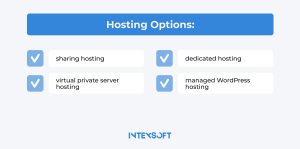
Select a hosting type that fits your scale, traffic volume, and other technical specifications.
Once you’ve selected a suitable web hosting plan, install WordPress. Some WordPress hosts may offer automated migration services for your existing website. However, if you prefer a hands-on approach, you can proceed to the next step and undertake the whole process yourself!
After finalizing your choice of hosting plan and successfully registering with your hosting provider, you’ll be granted entry into your hosting control panel. This centralized dashboard empowers you to monitor and administer various facets of your website efficiently.
Inside the hosting control panel, you have the ability to:
Next, establish your hosting account to streamline the management of your website.
Create a backup to secure all your crucial files, databases, and settings. This proactive measure provides a safety buffer in case of unforeseen complications during the migration process.
Explore various backup methods:
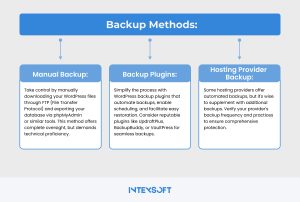
Securely store your backups on external storage devices or cloud-based solutions. This step helps safeguard your data against potential loss or damage and ensures quick accessibility for recovery purposes during migration or emergencies.
This step holds significant importance. Below is an extensive guide to assist you with this crucial stage:
Here’s a straightforward guide to perform well in this process:
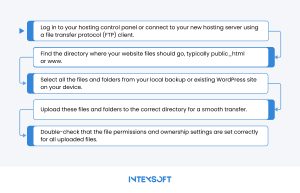
Exporting the database is a pivotal step in the meticulous process of migrating a WordPress site to a new hosting environment. Begin by accessing the intricate web of your current hosting control panel, where the nerve center of database management awaits your command. With precision, navigate through the interface to locate the database management section. Here lies the heart of your WordPress site’s data: posts, pages, comments, settings, and user profiles.
To initiate the database export, deploy a robust tool such as phpMyAdmin or harness the raw power of a command-line interface. Exercise discernment when selecting the export format, with SQL emerging as the preferred language for this digital exodus.
With careful action, transfer all the vital data of your website into a well-organized SQL file, ensuring its structure and integrity are maintained.
Store this important digital file safely on your local computer.
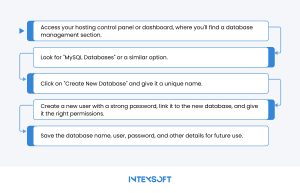
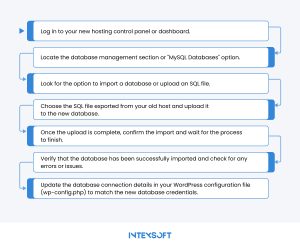
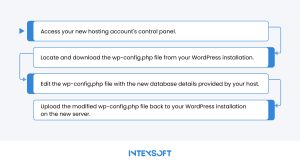
When navigating a domain change amidst migration, it’s pivotal to synchronize the site URLs within your WordPress database. This has to harmonize with the refreshed domain. Leveraging a bespoke search and replace tool or an adept plugin tailored for URL transformations can accelerate this pivotal operation. By doing that, you will gain guarantees of a smooth amalgamation of your website with its revamped domain.
After finalizing the database setup and configuration adjustments, conducting comprehensive testing of your migrated WordPress site is crucial. This entails meticulously examining all aspects, including pages, posts, media files, plugins, and functionalities, to verify seamless functionality on the new hosting server. By rigorously testing every element, you can proactively ensure a smooth transition and address any potential issues.
In the event of a domain name change or DNS settings adjustment, updating the DNS records to align with your new hosting server is essential. Access the dashboard of your domain registrar or DNS hosting provider to navigate to the DNS settings section. Here, you can modify the DNS records to accurately direct traffic to your new hosting server. Be sure to update the A records, CNAME records, or any other relevant DNS entries as per the specifications provided by your new hosting provider. This step ensures seamless connectivity and optimal performance of your website.
Search for the perfect domain name that speaks volumes about your brand, resonates with your audience, and aligns seamlessly with your prime business objectives. Brainstorm a plethora of potential names infused with SEO-friendly keywords tailored to your niche. Ensure each name not only captures attention but also enhances your visibility on search engines.
As you venture into this domain quest, avoid any trademark or copyright infringements. Delve into the essence of each name, evaluating its memorability, uniqueness, and user-friendly attributes. Strive for a domain that effortlessly rolls off the tongue, accurately reflecting your website’s essence and offerings.
Secure your WordPress site with robust backup solutions that cover all aspects, from files and databases to themes, plugins, media, and settings.
Implement a backup schedule to ensure regular updates. Store these backups in secure off-site locations like cloud storage, external drives, or remote servers. Test these backups periodically to confirm their restorability in case of unforeseen events or data mishaps during migration.
Moving site files might not be required if you’re transitioning to a new domain but retaining the same hosting server. However, if you’re also changing hosting servers, consider these steps:
This involves checking all pages, posts, images, links, forms, and functionalities verify that they work as expected.
Additionally, you should test your website across different devices and browsers to ensure compatibility and responsiveness. You should also conduct a performance check to confirm that your site loads quickly.
Furthermore, optimizing SEO elements such as meta tags, titles, and descriptions for the new domain is essential for better visibility. You should also test any additional features or plugins to ensure they integrate seamlessly with the new domain.
Consider involving user testing or seeking feedback from others to identify potential issues or improvement areas. This comprehensive testing process helps ensure a successful migration to the new domain without disruptions or usability issues.
Delve into a realm of essential tools tailored to facilitate seamless transitions during WordPress site transfers. From cutting-edge migration plugins to remote management solutions, these utilities boast many features, including backup mechanisms, optimization tools, real-time tracking capabilities, and URL rewriting functionalities. Navigate through the detailed table below to find the ideal tool for your WordPress site transfer requirements. These tools will empower you to manage and enhance your online presence effectively.
Tools to migrate WordPress to another server
| Tool | Description |
| TransferWise WP Transport | An advanced migration tool that not only exports WordPress sites, but also optimizes them for the new hosting environment, ensuring seamless performance post-migration. It offers detailed reporting and analytics for a thorough transfer process. |
| BackupBuddy | A versatile plugin that not only backs up WordPress sites, but also facilitates easy restoration and migration.with added functionalities such as malware detection and storage options for enhanced security and reliability. |
| WP Super Migrate | A comprehensive migration plugin that simplifies the transfer process by handling databases, media files, themes, and plugins. It supports incremental migration for large sites and provides rollback options in case of migration issues. |
| Migrate Guru | A robust plugin designed specifically for hassle-free site migrations. It utilizes smart migration algorithms to ensure minimal downtime and data loss during transfers. Migrate Guru also offers real-time progress tracking for monitoring the migration process. |
| RemoteWP | A remote management tool that enables you to migrate, manage, and monitor WordPress sites from a centralized dashboard (including one-click migration, file synchronization, and performance monitoring for efficient site transfer and maintenance). |
| URL Rewriter | A powerful tool for automatically updating URLs and file paths within the WordPress database post-migration. It intelligently handles domain name changes, ensuring seamless transition and proper functioning of the site on the new hosting server. |
This article details every facet of the migration journey, from the meticulous selection of a new host or domain to the testing of the migrated site and the updating of DNS records. By adhering to these outlined steps and employing the appropriate tools, you are poised to execute a seamless transition devoid of any operational interruptions.
IntexSoft stands ready to equip you with the expertise and resources essential for successfully move WordPress site to new domain. With our methodical guidance and profound insights, you will adeptly navigate the migration terrain. Contact us.